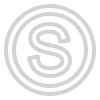Advanced configuration
A lot of customizable options have been brought into the "Settings" section
Account activity log section
The button to go to this section is located at the top of the "Settings" page
In this section, new account passwords are shown in the table if the "Change password to random" option was selected when adding or via the context menu
Item highlighting

If you have a lot of items in your table, it can be very easy to miss an item with a rare phase or sticker, and in fact it can cost a lot more than a vanilla skin.
There is a customizable option to highlight unique items for this purpose.
You can enter a list of encountered phrases and the panel will highlight such items in blue (and the accounts on which these items are located too)
Table and account highlighting settings
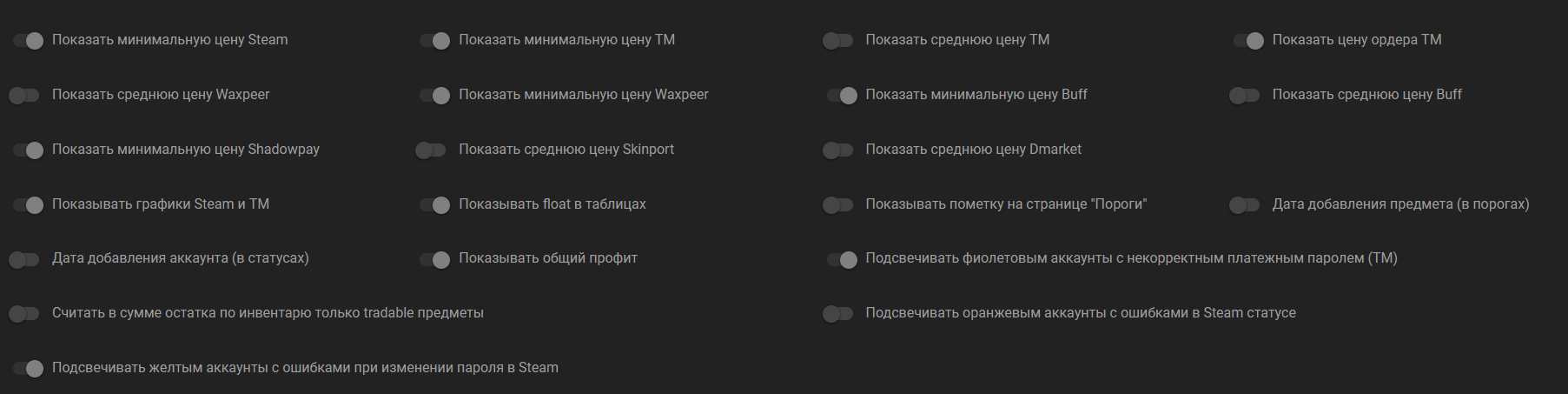
- You can customize the prices of which sites you want to see in the panel tables
- Customize additional columns in the tables, such as float , add dates and so on, if you need them
You can also customize additional highlights for accounts
- Highlight accounts with incorrect payment password (TM) with purple highlighting
- Highlight accounts with errors in Steam status with orange highlighting
- Highlight in yellow accounts with incorrect Steam password changes
- Highlight in blue unique items and accounts that have them (stickers are also counted)
Setting different limits for different markets
What if you want to use different limits on each marketplace?
For example, commission on waxpeer (6% for sale + 1-2% for withdrawal = 7-8%)
or shadowpay (5% per sale + 2-5% per withdrawal, depending on your sales)
is less than the commission on market.csgo.com (5% per sale + 5% per withdrawal) and you want to compensate for that and slightly lower the limits for waxpeer and shadowpay.

Consider a situation where your shadowpay commission is 5% + 3% and you want the limits to be lowered by this 2% difference
You should move the slider "Limit multiplier for shadowpay" to the value 0.98
Then the minimum and maximum limits for this site will be multiplied by 0.98 when used
Let's consider the example of the minimum limit of 100$
- If the multiplier value is 1 and the withdrawal fee is 5%: 100$ * 0.95 * 0.95 = 90.25 (you will receive in the end)
- If the multiplier value is 1 and the withdrawal fee is 3%: $100 * 0.98 * 0.95 * 0.97 = 90.307 (you will receive in the end).
API key

In the settings, you can create an API key from the panel to automate any actions and integrate the panel features into any of your projects Read more here: (API documentation)