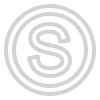Permissions and users
What are the roles of users
The panel has a user system.
You can create different users, with different roles and access for certain workers (if there are assistants)
There are 4 roles in total
- admin
- manager
- user
- spectator
admin - this is full access to all accounts and all functions
manager - is full access with color restriction on accounts.
For example, as in the screenshot below, manager has access only to accounts under the colors: white, blue, brown)
user - this role can only add accounts and set limits on items, only allowed accounts.
A user with this role will not be able to copy cookies, log into the account through a browser, transfer balances, or perform other account actions.
spectator - this role can only view information on authorized accounts.
A user with this role will not be able to copy cookies, log into the account through the browser, transfer balances, and perform other actions with accounts and items.
For example, if you have an assistant who purchases sold items for the next round of sales he can use this role to look at the sales history and balance by item
A user with any role can bind a Telegram bot to receive reports (he will receive reports only on available accounts), as well as set 2FA protection via Google Authenticator in the settings tab
How to create a user?
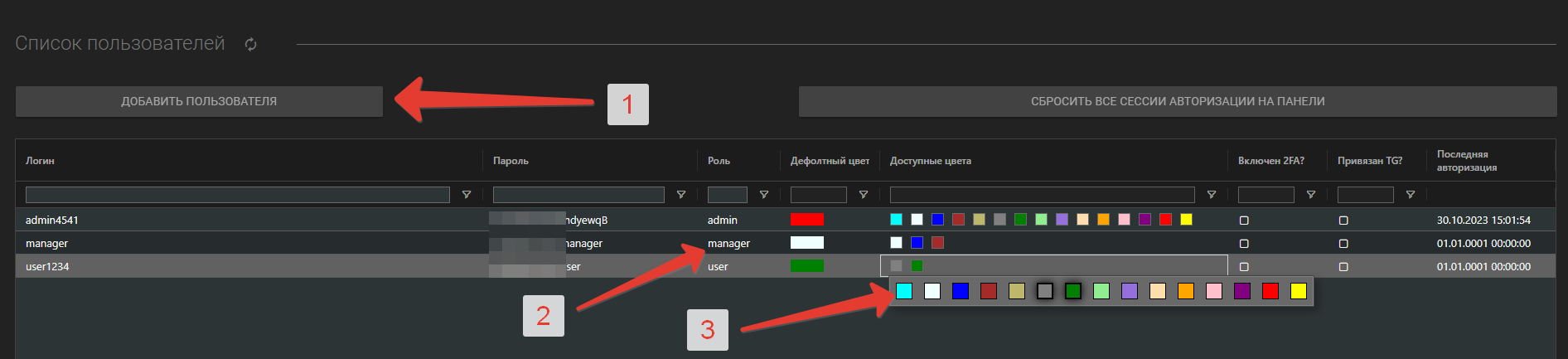
To create a user, you need to:
Click the "Add User" button. Think of and enter the login and password of the new user in the form and click "Add User" again
Double-click to change the user's role in the "Role" column.
Change the access colors by double-clicking in the "Available Colors" column
Done, the user has been created and you can give these login details to your assistant.